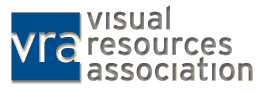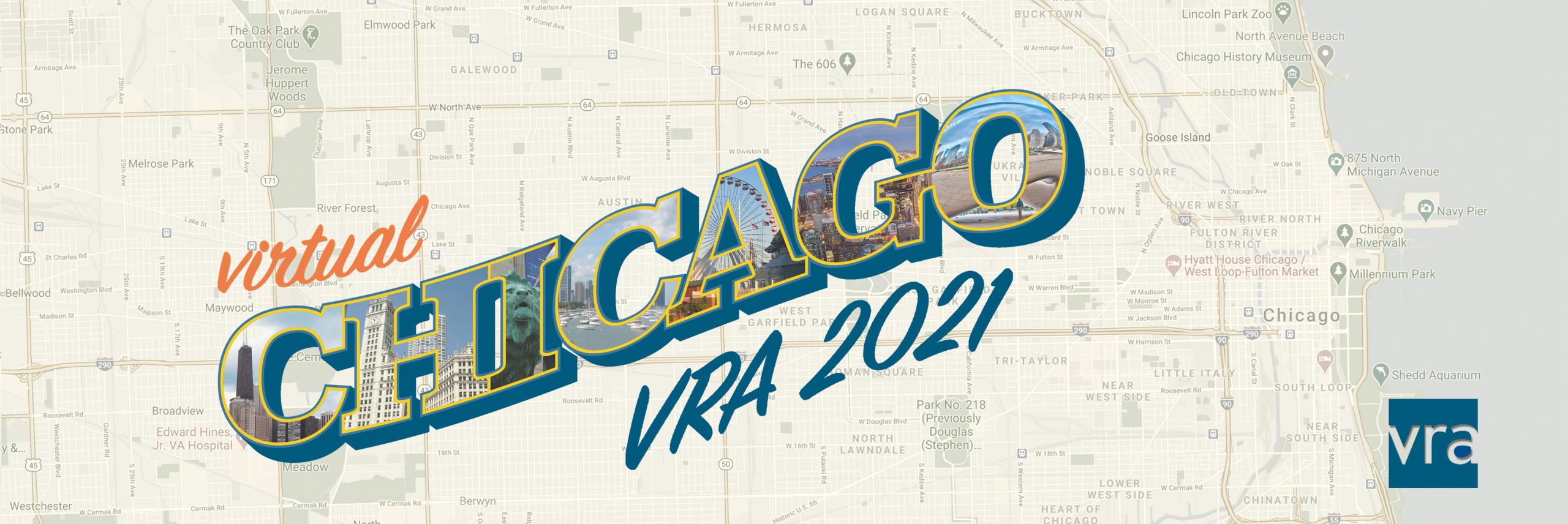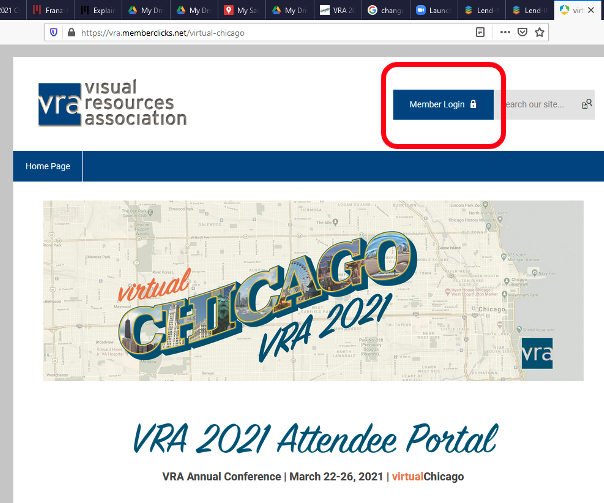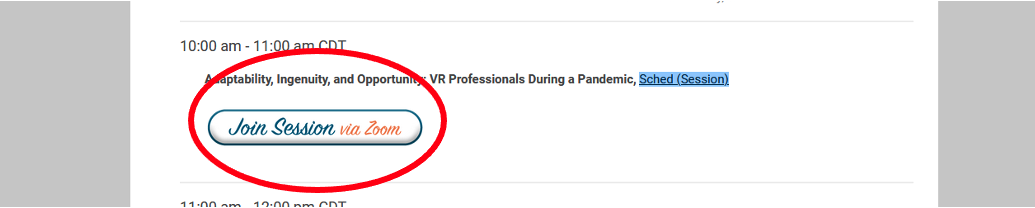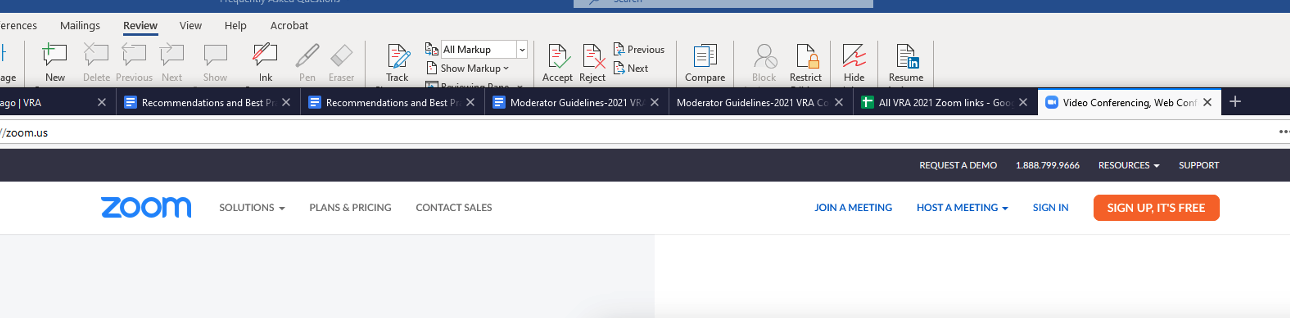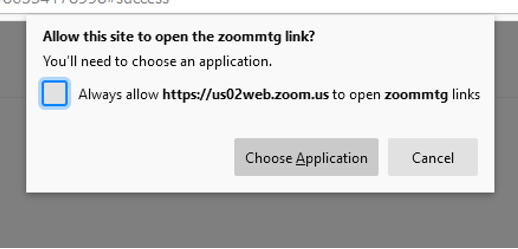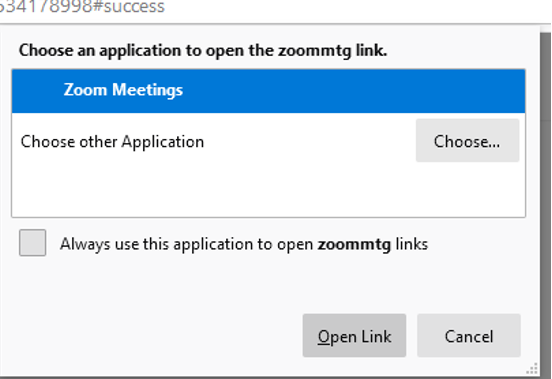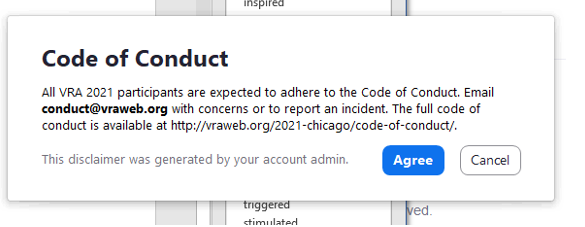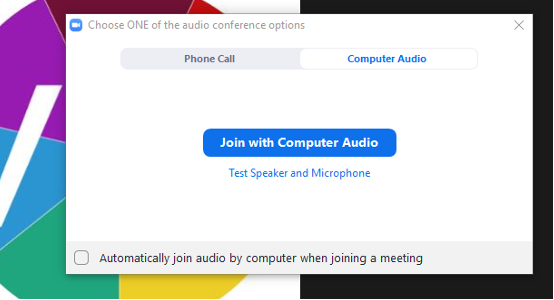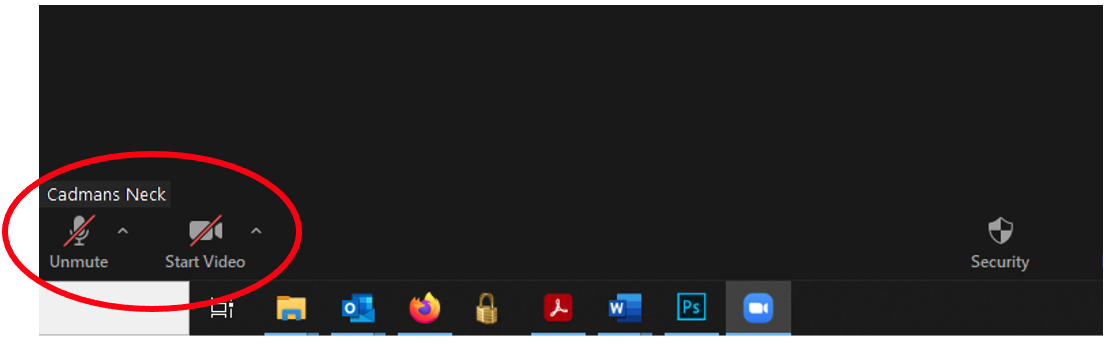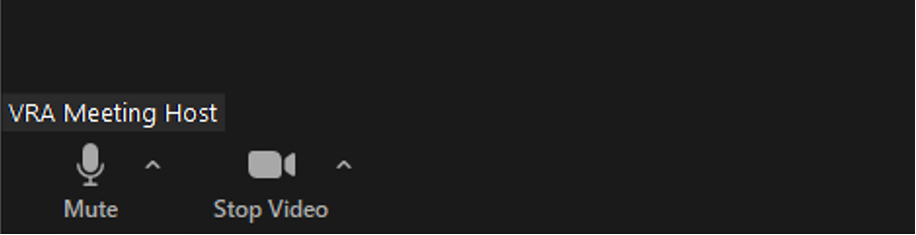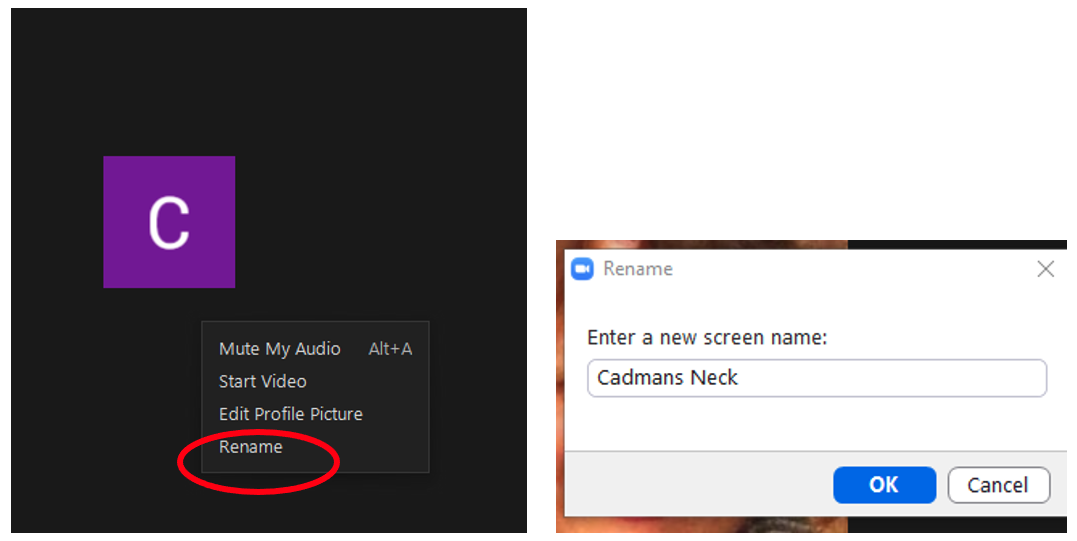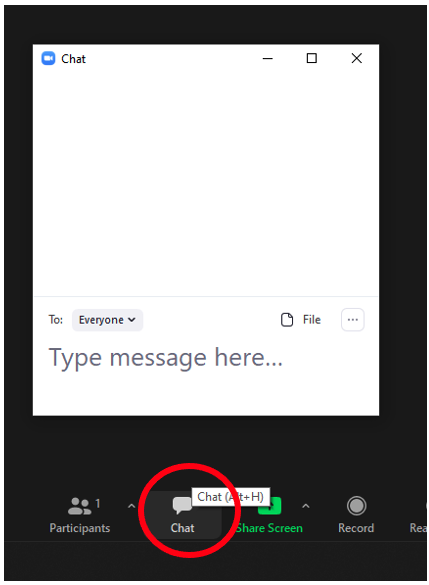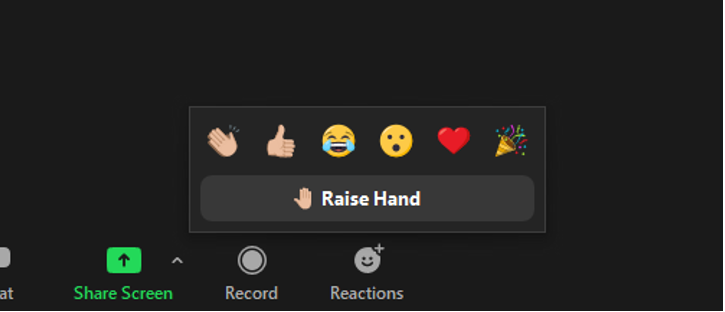|
VRA Conference AccessHow do I find the Attendee Portal?How do I gain access to the VRA Conference?Registration/VRA MembershipThe conference started but I still want to register or add a workshop. Whom should I contact?How do I make a VRA members account?How do I log in to my VRA Membership account?I cannot log in using my VRA membership credentials. Whom should I contact?Conference Sessions and EventsWhere do I find the Guide to the Online Conference?Where do I find the Guide to the VRA Lounge/Wonder room?Where is the full schedule of sessions and events?What time zone are the sessions being held?How do I join a session, workshop, or event?What should I do if I cannot connect to the session?How do I join the Keynote Speaker event (Wednesday at 11:00 CDT)?How do I join the Annual Business Meeting and Awards Ceremony (Thursday at 11:00 CDT)?Presenter and Moderator GuidesI am a presenter. How do I get started?I am a moderator. How do I get started?ZoomI am new to Zoom, what should I do?What is the Code of Conduct?Why is the video not working?Why is the audio is not working?What is a Waiting Room?How do I know if I am in the Zoom meeting/webinar?How do I know if my video and audio is off or on?Why do I need to mute my audio?Why do you recommend shutting off my video?What do I do when the screen or the sound begin to skip or slow down?What do I do if I get booted out of the meeting?What if I don’t have a webcam?Can I phone into the meeting?How do I change my screen name?What is the chat?How do I raise my hand?How do I change my Zoom background?What if I still have questions?VRA Conference AccessHow do I find the Attendee Portal?Visit https://vra.memberclicks.net/virtual-chicago How do I gain access to the VRA Conference?You must login to your VRA Members Account to access the conference content. To log in, click on the Member Login Button located at the top right corner of the Attendee Portal. Registration/VRA MembershipThe conference started but I still want to register or add a workshop. Whom should I contact?Please email Membership Services Coordinator Lise Hawkos at [email protected]. How do I make a VRA members account?By registering for the conference, you created a VRA membership account. If you are unable to recover your username or reset your password, email [email protected]. How do I log in to my VRA Membership account?To log in, click on the Member Login Button located at the top right corner of the webpage.
I cannot log in using my VRA membership credentials. Whom should I contact?If you are unable to recover your username or reset your password email [email protected]. Conference Sessions and EventsWhere do I find the Guide to the Online Conference?View and download the PDF guide at: http://vraweb.org/wp-content/uploads/2021/03/VRA_2021_Online_Guide.pdf Where do I find the Guide to the VRA Lounge/Wonder room?View and download the PDF guide at: http://vraweb.org/wp-content/uploads/2021/03/VRA_2021_VRA_Lounge_Guide.pdf Where is the full schedule of sessions and events?Check the Sched, https://vra2021.sched.com, or go to the Attendee Portal, https://vra.memberclicks.net/virtual-chicago. In the Attendee Portal, click on the day’s events link. Please note: You must be logged in to your VRA membership account. (Refer to membership instructions above.)
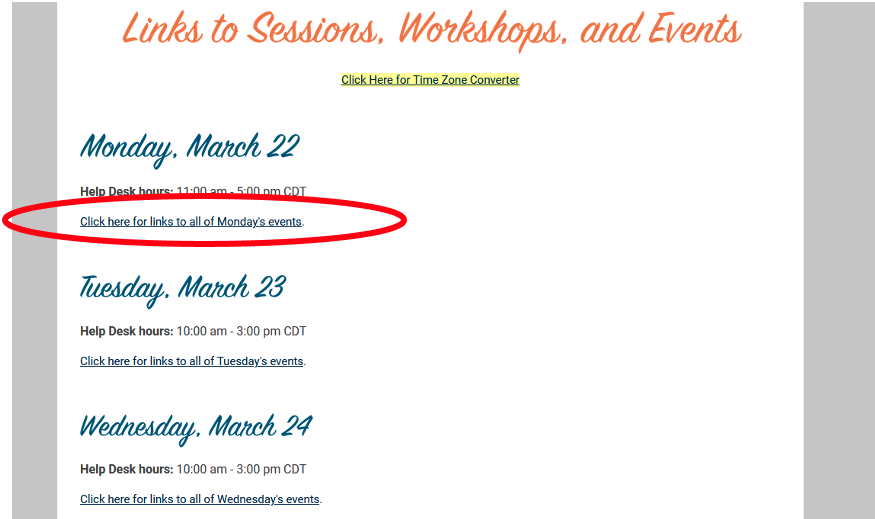 What time zone are the sessions being held?The time zone is Chicago time (central daylight time = CDT). How do I join a session, workshop, or event?Click on the “Join” button to launch the Zoom meeting or webinar.
What should I do if I cannot connect to the session?To activate the VRA conference sessions or events you must have a Zoom account. Please follow the Zoom sign up instruction. More Zoom Tutorials: https://support.zoom.us/hc/en-us/articles/201362193
How do I join the Keynote Speaker event (Wednesday at 11:00 CDT)?The keynote speaker event will be streamed live on YouTube. Anyone can watch using this livestream link: https://youtu.be/30LBpKrqwNA. Registered attendees will also receive a unique Webinar link via email. Joining the webinar, rather than watching the livestream, will allow for attendees to participate in the Q&A following the talk. How do I join the Annual Business Meeting and Awards Ceremony (Thursday at 11:00 CDT)?Anyone may log in to the ABM at this link: https://tinyurl.com/vra2021-abm Presenter and Moderator GuidesI am a presenter. How do I get started?Please refer to the VRA presenter guidelines, https://docs.google.com/document/d/1ieFDYJpmrzDn5KdUPk3z6hEI4By8JQy2Gi2uCM7zd2k/edit I am a moderator. How do I get started?Please refer to the VRA moderator guidelines, https://docs.google.com/document/d/1ieFDYJpmrzDn5KdUPk3z6hEI4By8JQy2Gi2uCM7zd2k/edit ZoomI am new to Zoom, what should I do?Once you locate the session that you wish to attend; click on the join button. The session should automatically launch, as long as you have a Zoom account (see above). A pop-up screen will appear, Allow this site to open the zoommtg link? Please check the box “always allow….”and then click on the button “Choose Application.”
Click “Zoom Meetings and then click on the “Open Link” button.
What is the Code of Conduct?A popup box will appear on the screen. Please click agree. For more information on the Code of Conduct refer to http://vraweb.org/2021-chicago/code-of-conduct/
Why is the video not working?Be sure your webcam is on. Select join with the “webcam or computer camera” and then click the check box “automatically join camera by computer…” Why is the audio is not working?Select “automatically join audio…” and then click on the “Join with Computer Audio.” More Tutorials: https://support.zoom.us/hc/en-us/articles/201362283-How-Do-I-Join-or-Test-My-Computer-Audio-
What is a Waiting Room?All attendees will be placed in a waiting room before joining the session. The host will admit beginning five minutes before the session starts. Depending on the number of attendees this may take a couple of minutes. Thank you for your patience. How do I know if I am in the Zoom meeting/webinar?Once the VRA Host opens the meeting, a participant screen with your name will appear and zoom icons will appear at the bottom of the screen. Please be sure to mute the audio and video icons (see below). All attendees will be placed on video and audio mute during the presentations. How do I know if my video and audio is off or on?Please look for microphone and video icons on the lower left corner of the screen, the red strike mark indicates off.
To turn on the video or unmute the audio, just click on the icons in lower left corner of screen. Please notice that the red strike marks are removed from the icons.
Why do I need to mute my audio?Turning off your microphone eliminates background noise and accidental sounds, such as trucks, dogs, children, etc. Unmute if you have a question. Why do you recommend shutting off my video?Consider turning off your video during the presentation to reduce distractions to the presenters and to give yourself a break. What do I do when the screen or the sound begin to skip or slow down?This means the internet is unstable. Try muting your video and audio. If this does not help, leave the meeting and reenter it from the VRA Attendee Portal. What do I do if I get booted out of the meeting?Sometimes when the internet is unstable, you will be booted out of the Zoom presentation. Just reenter the session from the VRA Attendee Portal. What if I don’t have a webcam?You can still join the session, listen and speak, as long as the computer has speakers and microphone. Can I phone into the meeting?Yes, but you will need email [email protected] or visit the Help Desk to ask for the call in number, meeting ID, and passcode. More information about using a phone to connect to a meeting can be found here: https://support.zoom.us/hc/en-us/articles/201362663-Joining-a-Meeting-by-Phone. You can call into the Help Desk by dialing 1-669-900-6833 (or find your local Zoom phone number at https://vraweb-org.zoom.us/u/kemc4uIB51). The Help Desk Zoom meeting ID is 882 1965 6811. How do I change my screen name?Click on “Rename.” A popup box appears, type your name, and click OK.
What is the chat?The chat is a place to post your questions to the speakers. Click on the “Chat” icon locate at the bottom of screen or Alt + H. A chat box will appear; type your message.
How do I raise my hand?Click on “Reactions” icon and a menu pops up. Click “Raise Hand”
How do I change my Zoom background?If you are concerned about privacy or just want to “dress up” your screen, go to https://zoom.us/virtual-backgrounds. More Zoom info: https://support.zoom.us/hc/en-us/articles/210707503-Virtual-Background
Still have a question? Visit the Help Desk:
|